内容提要:本文的excel高级筛选教程来自于卢子老师实际工作案例分享,突破Excel筛选的极限。
曾任职Excel老师的老总突然叫住卢子,让过去帮忙解决一个问题。
卢子心中小小的紧张,什么问题呢?
老总说:我现在要按学校进行筛选,当条件筛选包含广州的我可以在搜索框输入广州实现。
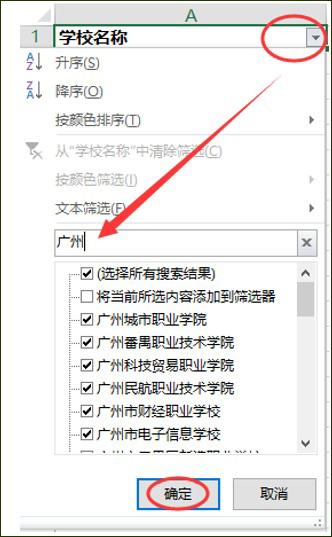
两个条件筛选的,我可以单击文本筛选→包含,设置包含广州,不包含技工,那么问题来了,我现在还想要不包含技师的,该如何写条件呢?
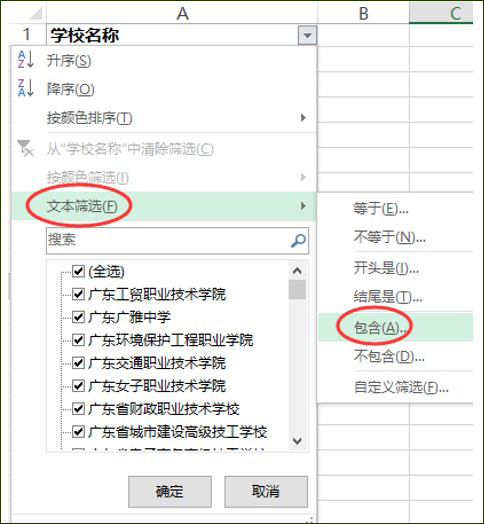
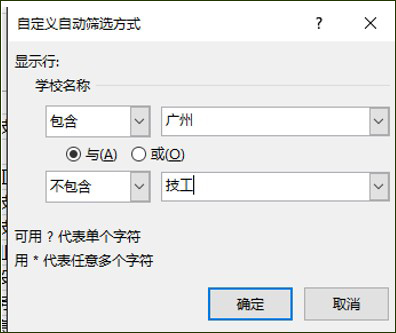
卢子思索了3秒说:这个不能用筛选,而需要用高级筛选。现在单元格输入需要筛选的条件,包含某字符就在前后加*,*这个代表所有,不包含就是<>。
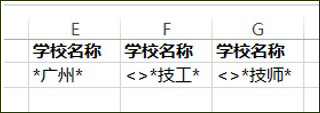
接下来设置高级筛选的区域,即可搞定。
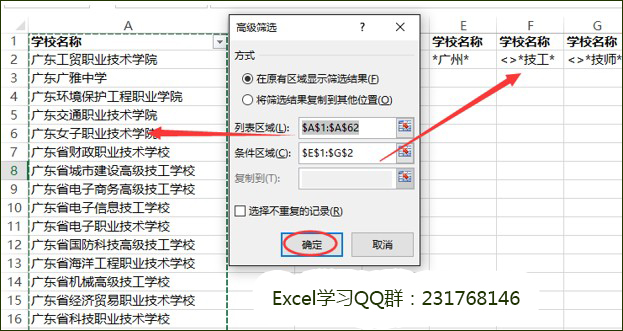
最终效果就出来了:
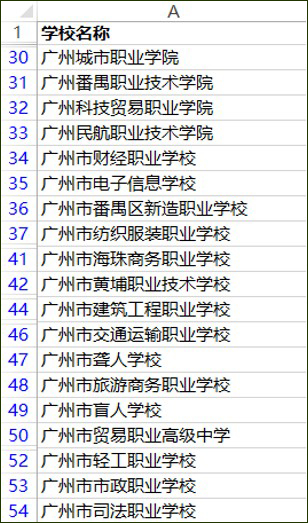
老总:没错就是这个效果。
卢子慢步走出总经理室……
附:《Excel效率手册 早做完,不加班》系列丛书动画2个:高级筛选的运用
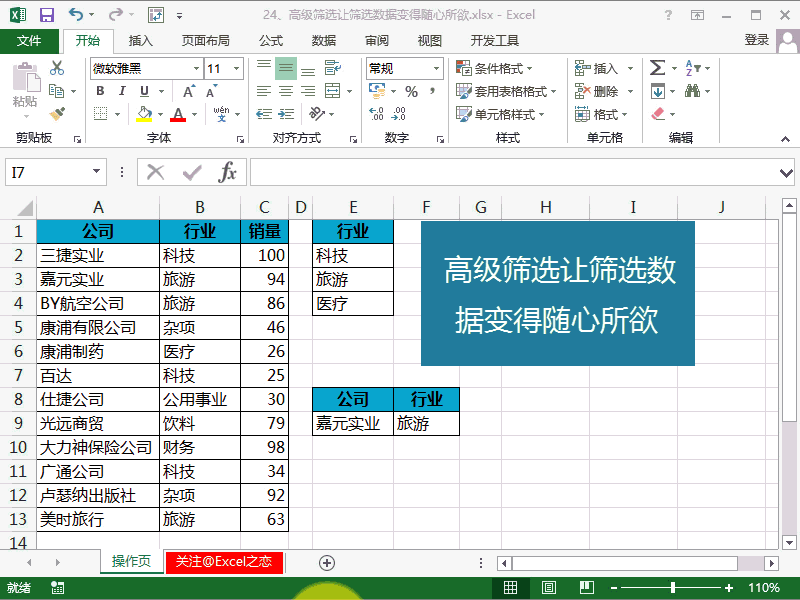
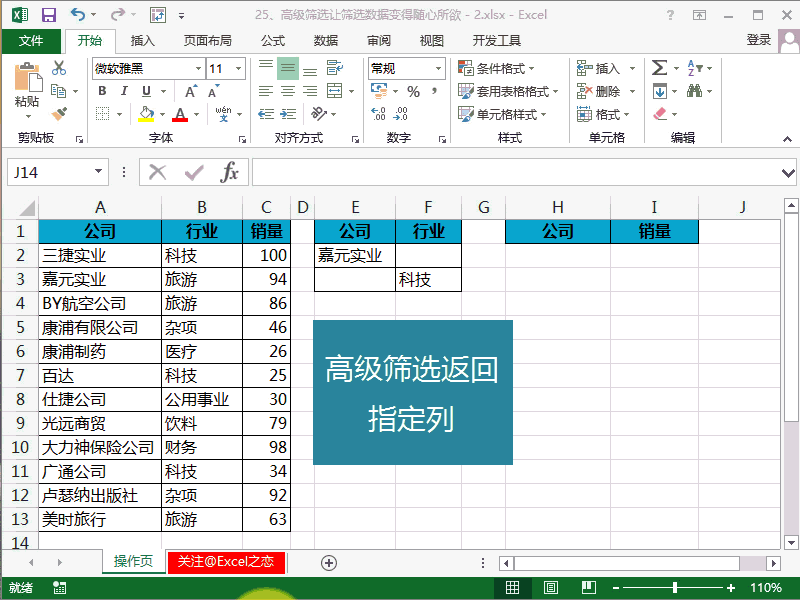
需要本篇Excel高级筛选源文件,请加老师微信:13388182428,发送。







